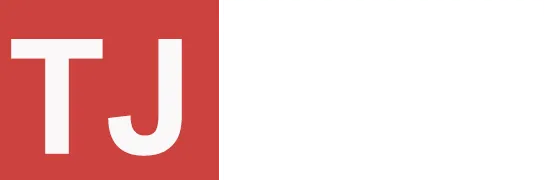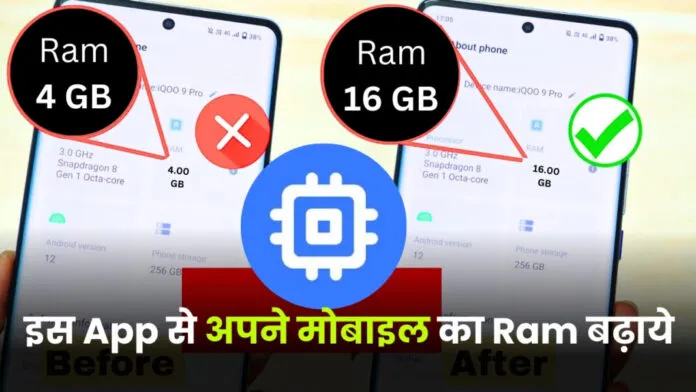Experiencing insufficient RAM on your Android phone can be quite exasperating. It may lead to sluggish app performance, frequent crashes, and a generally degraded user experience. Consequently, many individuals resort to various techniques to enhance the RAM on their Android devices.
However, you can attempt to boost your phone’s RAM directly with the help of an application. Today, we present a guide on enhancing the RAM in your Android device. For those seeking improved mobile performance, we encourage you to read this entire article.
Also Read: WhatsApp Chat Locker
How to Increase RAM on Your Android Phone
RAM holds data your phone needs right away for its operations. With more RAM, you can run multiple apps at the same time and switch between them more quickly.
By utilizing certain applications, you can enhance your mobile device’s RAM. Among them, SWAP – No Root App stands out, as it permits users to store their files within the app itself, thereby conserving the phone’s RAM.
What is SWAP – No root app?
SWAP – No Root App is a utility that purports to generate Virtual RAM (SWAP) on your Android device. It allocates a portion of your phone’s internal storage for use as additional RAM. This, in principle, enables your phone to handle more applications running concurrently and enhances its overall performance.
Does SWAP – No Root App work?
Assessing the effectiveness of SWAP – No Root App is challenging. While some users have noted an improvement in their phone’s performance, others have observed little to no difference.
How to use SWAP – No Root App?
If you’re interested in using SWAP, the app that doesn’t require root access, here’s the way to get started:
- Get SWAP – App from the Google Play Store without needing root access.
- Launch the app and allow the necessary permissions.
- Press the “Generate SWAP file” button.
- The application will prompt you to select a size for the SWAP file.
- Choose a size for the SWAP file.
- Press the “Create” button.
- The application will generate the SWAP file.
- After the SWAP file has been generated, you can activate it by selecting the “Enable SWAP” button.
- When SWAP is activated, your phone’s internal storage will serve as extra RAM.
- You can check the SWAP usage under the “SWAP Usage” tab in the app.
Note:
- The SWAP file size is determined by your phone’s available internal storage.
- Setting up a SWAP file will occupy some of your phone’s internal storage.
- Employing SWAP could enhance your phone’s performance, though it may not be effective on every device.
- If you prefer not to use SWAP, you can disable it by selecting the “Turn off SWAP” button.